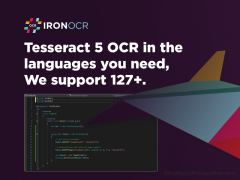PDF OCR for CSharp 2021.12.0 Details
Shareware 115.82 MB
Iron OCR: PDF OCR in C# (Optical Character Recognition). Can Iron OCR read PDF content? IronOCR is built upon the Tesseract engine. It is adept at reading PDF content and performing PDF OCR. It can also take the output of an OCR scan and convert it all to a search indexable PDF document. https://ironsoftware.com/csharp/ocr/use-case/pdf-ocr-csharp/ Licensing information can be found at: https://ironsoftware.com/csharp/ocr/licensing/
Publisher Description
 What types of project can you create using Iron OCR on .NET Core? Can be used in console, web and desktop applications for .NET 5, Core Framework on windows, Linux, Mac, Azure, AWS etc. https://ironsoftware.com/csharp/ocr/use-case/pdf-ocr-csharp/
Other than PDFs, what type of documents can I read in Iron OCR? Iron OCR can perform Tesseract OCR on almost any modern image format, including JPGs, bitmaps, PNGs, and also .NET system.drawing.image and system.drawing.bitmap objects.
When does Iron OCR excel, and when does it not work so well? Iron OCR is excellent at reading scanned documents that were originally printed. This is excellent when we are trying to index old paper content and work towards a paperless office environment. Iron OCR does not excel when we are trying to look at very small snippets of unclear text or when trying to read handwriting to text in C#. https://www.nuget.org/packages/IronOcr/
IronOCR is an OCR (Optical Character Recognition), library that provides advanced OCR for C# and.NET.
It offers Tesseract OCR for Mac, Windows and Linux.
*.Net Framework 2.0 +
*.Net Standard 2.0+
*.Net Core 2.0+
*.Net 5
* Mono for MacOS or Linux
* Xamarin MacOS
Do you want to convert scanned PDF into Textsearchable PDF? This article will explain how to convert scanned PDF to OCR (Textsearchable pdf) using C# with some add-on tools.We often need to scan files to be used. However, once the image has been scanned, it can't be copied and is in picture format. So we need a technique that will convert the scanned image into a Text searchable document that can easily be copied.
OCR is used to convert images into text in such situations.Optical Character Recognition (or OCR)This technology allows you to convert various types of documents such as PDF files, scanned paper documents or images taken with a digital camera, into editable and searchable data. This C# template allows you to quickly get started with a one-page playground.
What types of project can you create using Iron OCR on .NET Core? Can be used in console, web and desktop applications for .NET 5, Core Framework on windows, Linux, Mac, Azure, AWS etc. https://ironsoftware.com/csharp/ocr/use-case/pdf-ocr-csharp/
Other than PDFs, what type of documents can I read in Iron OCR? Iron OCR can perform Tesseract OCR on almost any modern image format, including JPGs, bitmaps, PNGs, and also .NET system.drawing.image and system.drawing.bitmap objects.
When does Iron OCR excel, and when does it not work so well? Iron OCR is excellent at reading scanned documents that were originally printed. This is excellent when we are trying to index old paper content and work towards a paperless office environment. Iron OCR does not excel when we are trying to look at very small snippets of unclear text or when trying to read handwriting to text in C#. https://www.nuget.org/packages/IronOcr/
IronOCR is an OCR (Optical Character Recognition), library that provides advanced OCR for C# and.NET.
It offers Tesseract OCR for Mac, Windows and Linux.
*.Net Framework 2.0 +
*.Net Standard 2.0+
*.Net Core 2.0+
*.Net 5
* Mono for MacOS or Linux
* Xamarin MacOS
Do you want to convert scanned PDF into Textsearchable PDF? This article will explain how to convert scanned PDF to OCR (Textsearchable pdf) using C# with some add-on tools.We often need to scan files to be used. However, once the image has been scanned, it can't be copied and is in picture format. So we need a technique that will convert the scanned image into a Text searchable document that can easily be copied.
OCR is used to convert images into text in such situations.Optical Character Recognition (or OCR)This technology allows you to convert various types of documents such as PDF files, scanned paper documents or images taken with a digital camera, into editable and searchable data. This C# template allows you to quickly get started with a one-page playground.
Download and use it now: PDF OCR for CSharp
Related Programs
How to use Tesseract OCR in C#
Iron OCR can use the Tesseract 3, Tesseract 4, and Tesseract 5 engine. It provides these on Windows, Linux, and Mac operating systems, and everything you need is installed automatically when you install the Iron OCR NuGet package: https://www.nuget.org/packages/IronOcr/ Tesseract...
- Shareware
- 14 Apr 2021
- 42.03 MB
Tesseract 5 C#
So many companies are moving to a digital system to document, track, and log all of their critical information. From inventory management in a new eCommerce-based shop out of a garage to an enterprise-level medical facility needing to transform patient...
- Shareware
- 06 Oct 2022
- 75.95 MB
Tesseract OCR in C#
What is C# Tesseract OCR . What is C# Tesseract OCR The Tesseract engine optical characters recognition (OCR), is a technology that converts scanned paper documents, PDF files and images into searchable text data. OCR engines detect the characters in...
- Shareware
- 06 Oct 2021
- 111.01 MB
How to Read Text from an Image in C#
To Recognize Text From Image in C#, the first step is to install Iron OCR (https://ironsoftware.com/csharp/ocr/tutorials/how-to-read-text-from-an-image-in-csharp-net/). This is most easily achieved using the NuGet Package Manager using the ID name OCR for the package we wish to install (https://www.nuget.org/packages/ocr). The...
- Shareware
- 25 Jan 2022
- 3.89 MB
Text to Image Converter
Convert Text to Images with Selected Font and Colors with Daanav Text to Image Converter. This Freeware Application can be really handy when you have multiple text strings that you want to be converted to Images. The Font and Color...
- Freeware
- 20 Jul 2015
- 4.35 MB